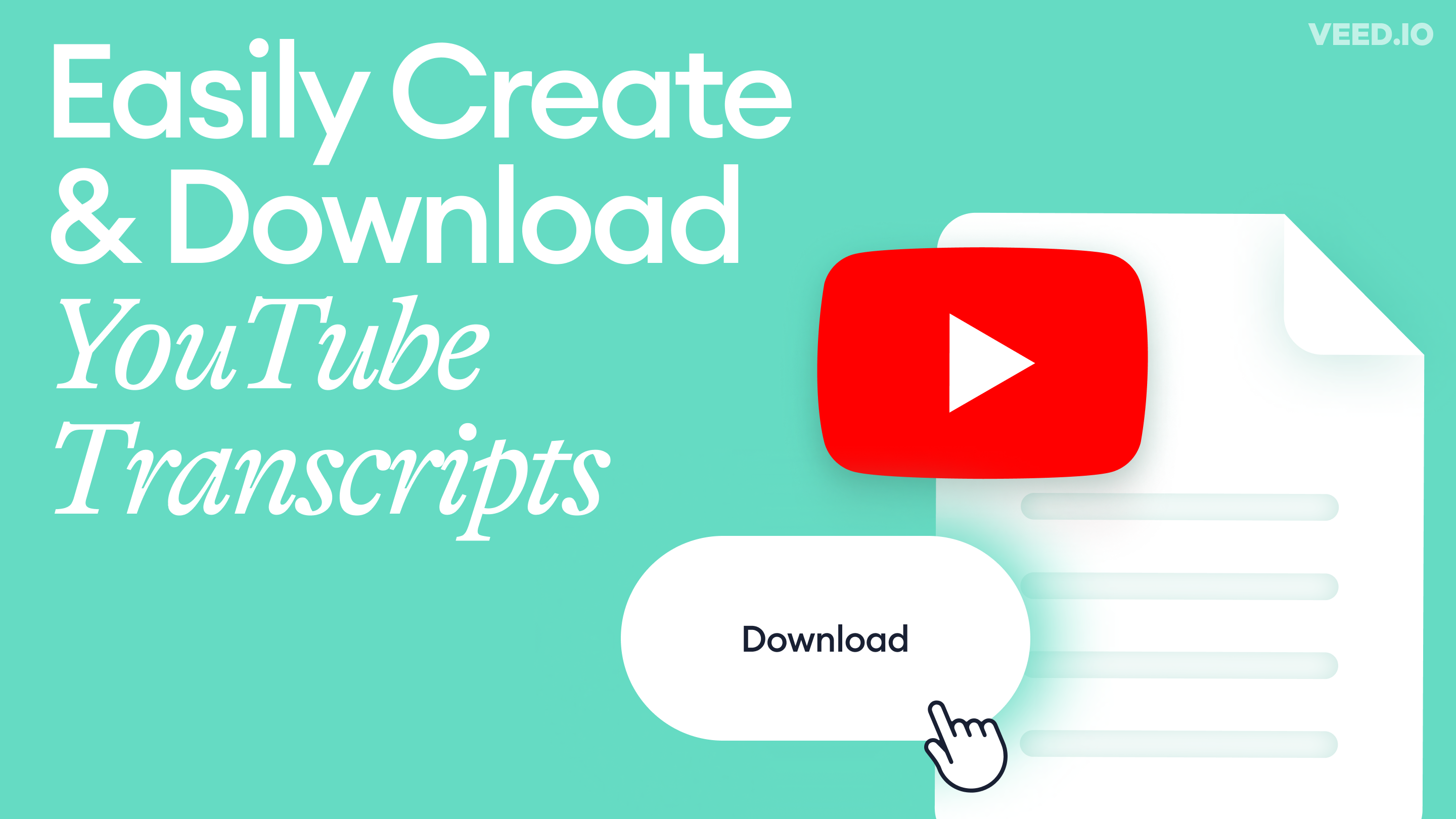
How to Get the Transcript of a YouTube Video [Fast & Easy]
The easiest way to get the transcript of a YouTube video without jumping through a million hoops. Here's how.
Convert audio and video to text. Automatically transcribe your meetings, interviews, and lectures with AI
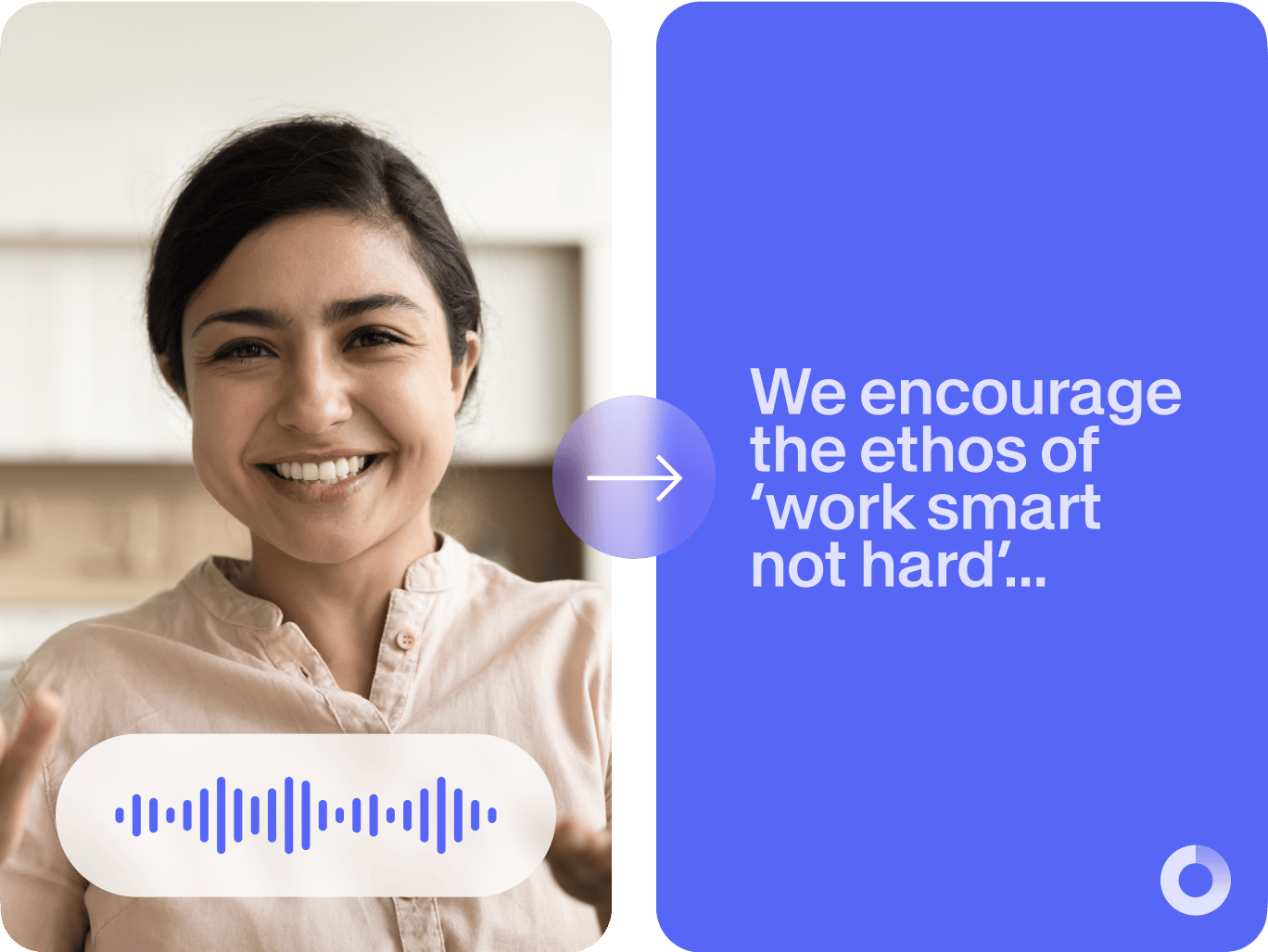
4.6
319 reviews


















Video and audio transcription is a time-consuming task, but AI is here to help. VEED’s AI transcription software can transcribe a 60-minute file in just 30 minutes or less, while human transcription takes up to 36 hours. Plus, our transcription tool gives you up to 95% accuracy – better quality than more expensive alternatives.
Transcribe both audio and video files with a single click, in popular formats like MP3, WAV, MP4, and MOV. VEED works directly in your browser; no software download needed. Start with free audio & video transcription now. And when you’re ready for more, you can upgrade to a paid plan to unlock higher transcription limits.
How to transcribe audio or video to text:
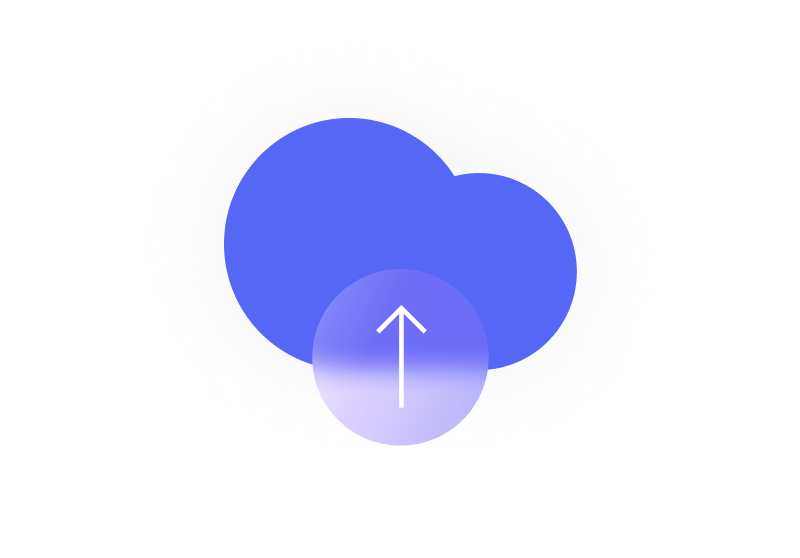
Step 1
Click ‘Choose File’ and select your audio or video file from your folders. You can also drag and drop your file into the box.
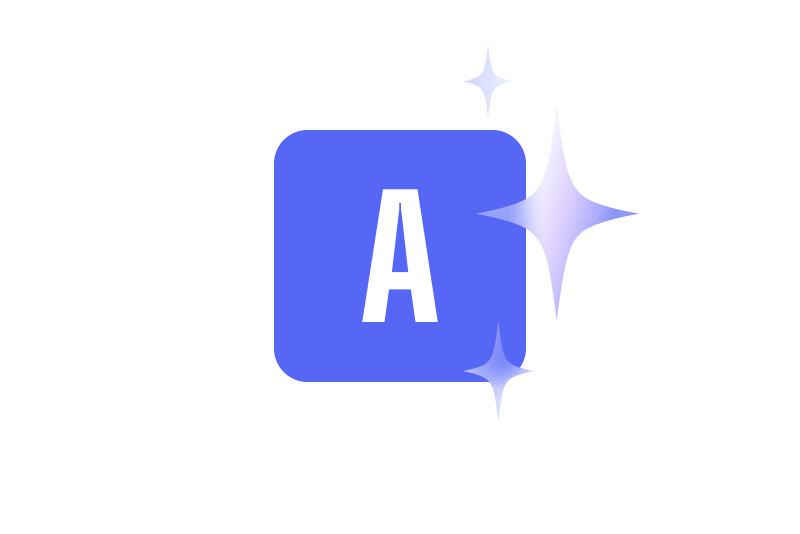
Step 2
Click ‘Subtitles’ from the left menu and select ‘Auto Transcribe’. Select a language and click ‘Start’. VEED will automatically transcribe your file. Make changes to the transcription if needed.
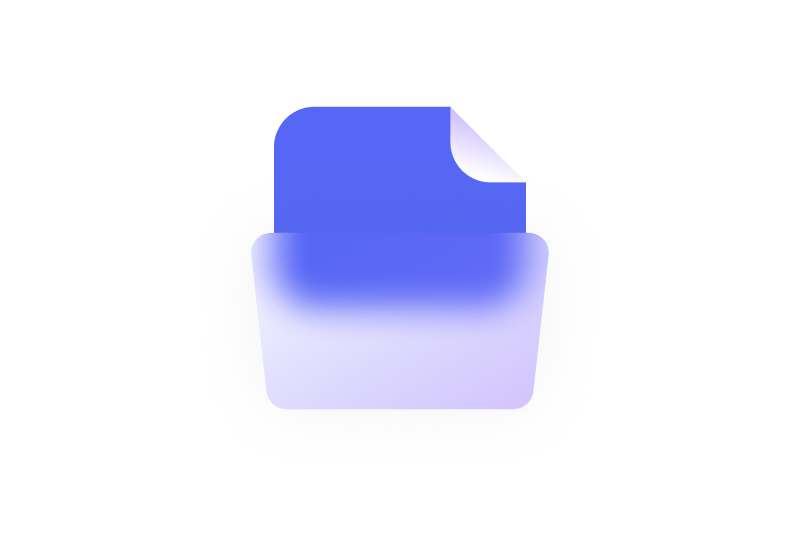
Step 3
While on the Subtitles page, click ‘Options’ then hit the download icon. You’re done! Make sure to select the format that you prefer. You can download a TXT, VTT, or an SRT file.
Learn More
‘Automatic Transcription’ tutorial
Never miss a word in meetings again
Studies show we miss 27% of information when writing while listening. With VEED, simply record your meetings and let AI transcribe them afterward. Paid users can choose their preferred format (TXT, VTT, or SRT) and download it with a few clicks. While minor edits may be needed, it's significantly faster than manual transcription.
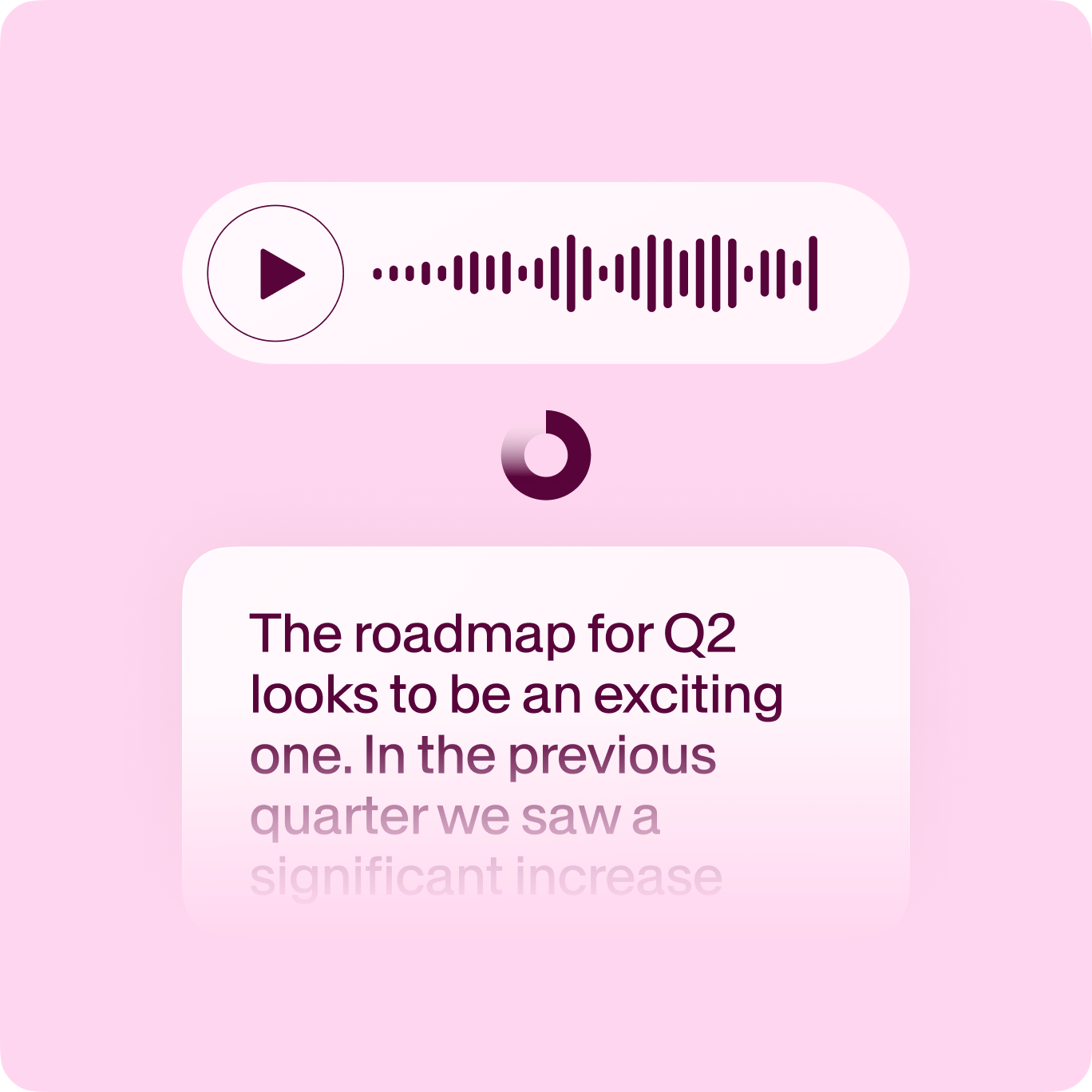
Translate transcripts to 125+ languages instantly
Transform your transcripts into any of 125+ languages with VEED's accent-aware translation. Simply generate subtitles with 'Auto Transcribe,' click 'Translate,' and select your target language. Make your content more accessible and searchable with accurate transcriptions and multilingual subtitles.
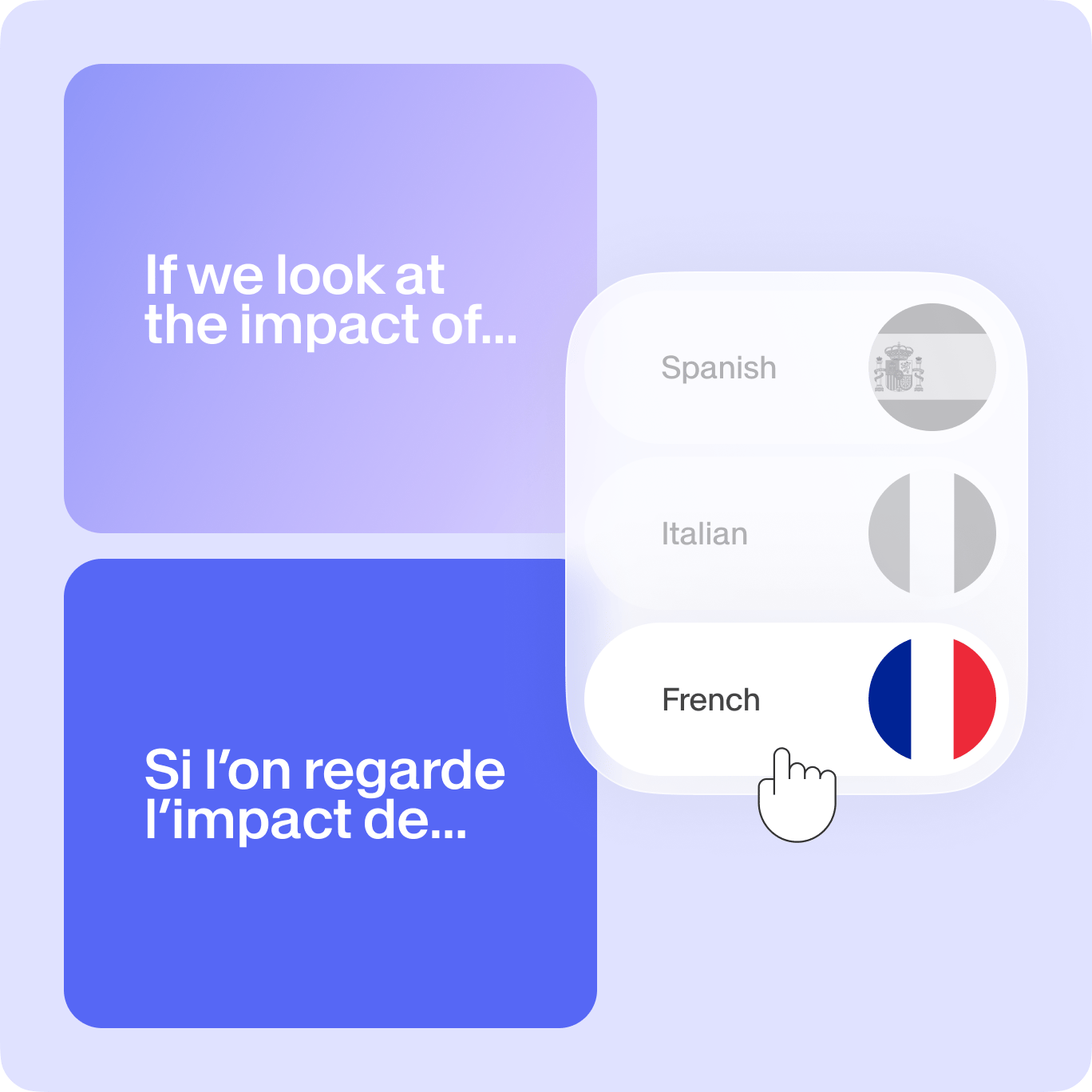
Transcribe and edit content in one place
Unlike basic transcription tools, VEED combines transcription software with a complete video editor. Convert speech to text, edit your transcript, and generate subtitles – all in one workflow. No more switching between apps or exporting files repeatedly.
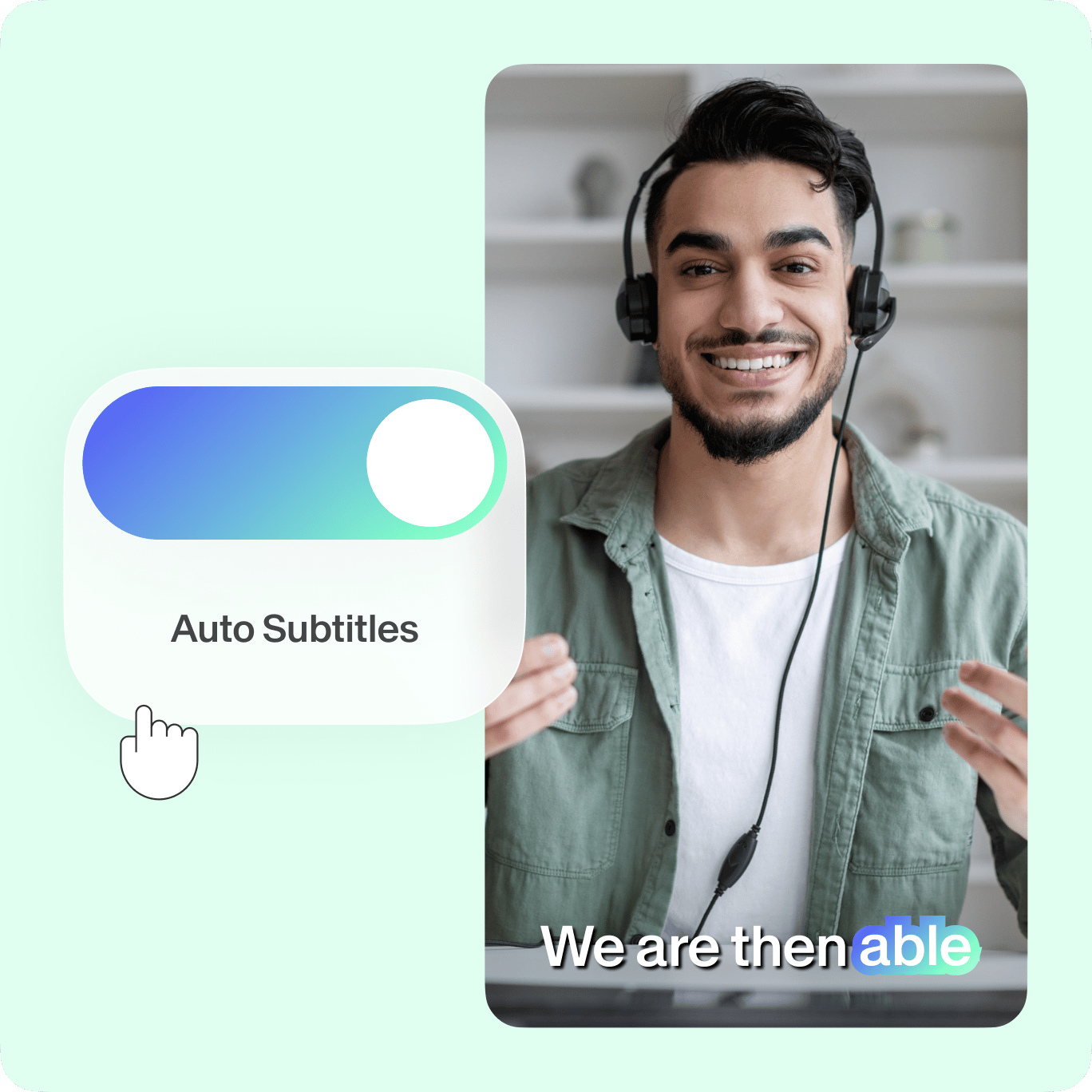
FAQ
Discover more
Explore related tools
Loved by the Fortune 500
VEED has been game-changing. It's allowed us to create gorgeous content for social promotion and ad units with ease.

Max Alter
Director of Audience Development, NBCUniversal

I love using VEED. The subtitles are the most accurate I've seen on the market. It's helped take my content to the next level.

Laura Haleydt
Brand Marketing Manager, Carlsberg Importers

I used Loom to record, Rev for captions, Google for storing and Youtube to get a share link. I can now do this all in one spot with VEED.

Cedric Gustavo Ravache
Enterprise Account Executive, Cloud Software Group

VEED is my one-stop video editing shop! It's cut my editing time by around 60%, freeing me to focus on my online career coaching business.

Nadeem L
Entrepreneur and Owner, TheCareerCEO.com

More from VEED
When it comes to amazing videos, all you need is VEED
No credit card required
More than an auto AI transcription tool
VEED is an incredibly versatile and powerful software that lets you transcribe and translate videos. Apart from that, it features all the video editing tools you need to create professional-looking videos, even if you don’t have experience in video editing. Add subtitles to your videos to make them more accessible for everyone or add some fun with GIFs and images in videos. All tools are accessible online so you don’t need to install any software. Everything works smoothly, straight from your browser!
